このページにはプロモーションが含まれています。
目次
はじめに
こんにちは!はなまるです。
今回は、jQueryを使って時間差で要素をふわっと表示するアニメーションのご紹介です。
スクロールしたら、順番にふわっと出現させたい時のご参考になれば嬉しいです。
コード紹介
Result画面を下にスクロールするとアニメーションが動きます。
See the Pen Untitled by hanamaru (@it-nyanter) on CodePen.
コードの補足説明
HTML
表示させたい要素を記述し、jQueryを読み込みます。
<script src="https://code.jquery.com/jquery-3.7.1.js" integrity="sha256-eKhayi8LEQwp4NKxN+CfCh+3qOVUtJn3QNZ0TciWLP4=" crossorigin="anonymous"></script>
<div class="bubble-section">
<img class="bubble-l block fadeIn1500ms" src="https://it-nyanter.com/wp-content/uploads/2024/08/Vector-1.png" width="853" height="420">
<img class="bubble-m block fadeIn1s" src="https://it-nyanter.com/wp-content/uploads/2024/08/Vector-2.png" width="130" height="105">
<img class="bubble-s block fadeIn500ms" src="https://it-nyanter.com/wp-content/uploads/2024/08/Vector-3.png" width="75" height="60">
<img class="coffee-cup" src="https://it-nyanter.com/wp-content/uploads/2024/08/coffee-cup.png" width="340" height="300">
</div>CSS
0.5、1、1.5、2秒かけてフェードインするクラスを指定します。
/* 吹き出し部分 */
body{
background-color: green;
}
.bubble-section {
position: relative;
height: 600px;
}
.bubble-l {
width: 350px;
height: auto;
position: absolute;
right: 0;
left: 0;
margin: 0 auto;
}
.bubble-m {
position: absolute;
top: 30%;
left: 45%;
}
.bubble-s {
position: absolute;
top: 50%;
left: 45%;
}
.coffee-cup {
position: absolute;
top: 55%;
right: 0;
left: 0;
margin: 0 auto;
z-index: -1;
}
/* ここから時間差フェードインアニメーション */
/* 1秒間かけてフェードイン */
.fadeInAnime1s {
animation-name: fadeIn1s;
}
.fadeIn1s {
animation-delay: 1s;
animation-duration: 1.5s;
animation-fill-mode: forwards;
transform: translateY(50px);
opacity: 0;
}
@keyframes fadeIn1s {
0% {}
100% {
transform: translateY(0);
opacity: 1;
}
}
/* 1.5秒間かけてフェードイン */
.fadeInAnime1500ms {
animation-name: fadeIn1500ms;
}
.fadeIn1500ms {
animation-delay: 1500ms;
animation-duration: 1.5s;
animation-fill-mode: forwards;
transform: translateY(50px);
opacity: 0;
}
@keyframes fadeIn1500ms {
0% {}
100% {
transform: translateY(0);
opacity: 1;
}
}
/* 0.5秒間かけてフェードイン */
.fadeInAnime500ms {
animation-name: fadeIn500ms;
}
.fadeIn500ms {
animation-delay: 500ms;
animation-duration: 1.5s;
animation-fill-mode: forwards;
transform: translateY(50px);
opacity: 0;
}
@keyframes fadeIn500ms {
0% {}
100% {
transform: translateY(0);
opacity: 1;
}
}
/* 2秒間かけてフェードイン */
.fadeInAnime2s {
animation-name: fadeIn2s;
}
.fadeIn2s {
animation-delay: 2s;
animation-duration: 1.5s;
animation-fill-mode: forwards;
transform: translateY(50px);
opacity: 0;
}
@keyframes fadeIn2s {
0% {}
100% {
transform: translateY(0);
opacity: 1;
}
}jQuery
スクロール量に応じてクラスを付与します。
$(function () {
$(window).scroll(function () {
const wHeight = $(window).height();
const wScroll = $(window).scrollTop();
$(".block").each(function () {
const bPosition = $(this).offset().top;
if (wScroll > bPosition - wHeight + 200) {
$(".fadeIn1s").addClass("fadeInAnime1s");
$(".fadeIn1500ms").addClass("fadeInAnime1500ms");
$(".fadeIn500ms").addClass("fadeInAnime500ms");
$(".fadeIn2s").addClass("fadeInAnime2s");
}
});
});
});おわりに
以上、jQueryを使った、時間差で要素をふわっと表示するアニメーションについてでした。
ここまでお読みいただきありがとうございました。
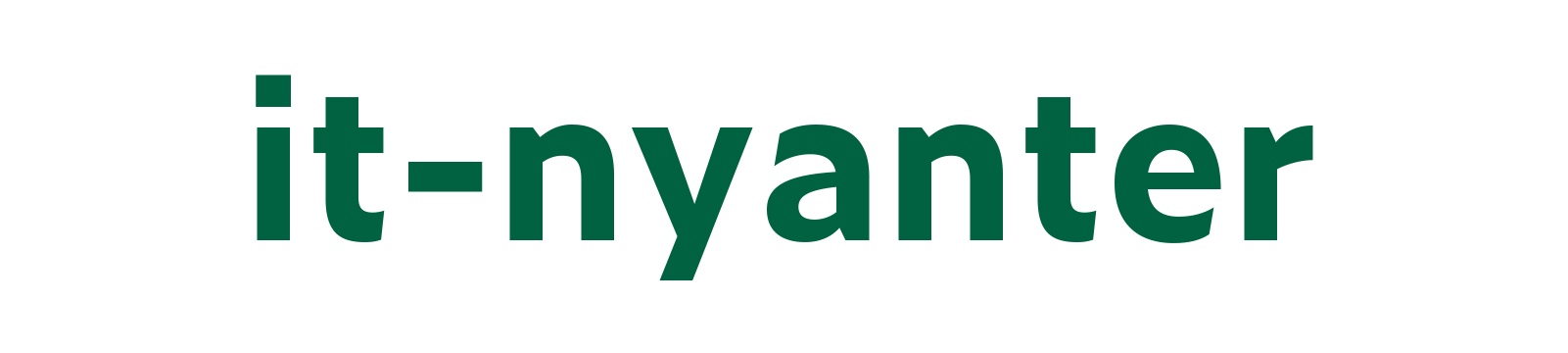
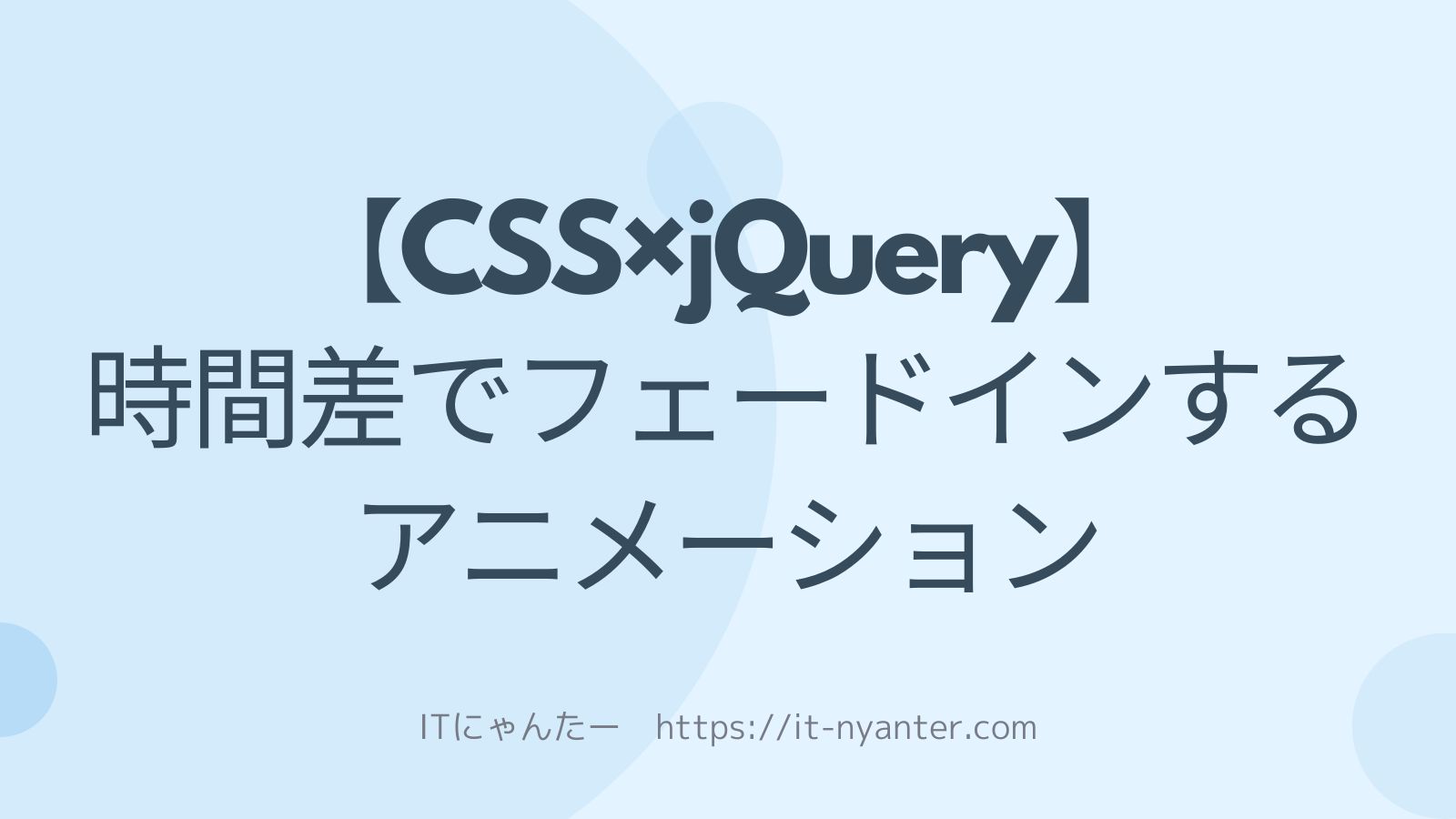





コメント